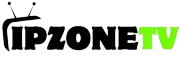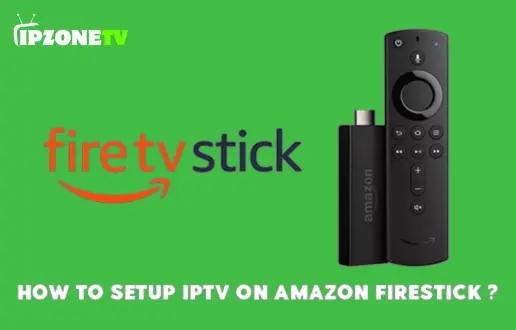Setting Up IPTV Smarters App on Android and iOS
Introduction
In today’s digital age, entertainment consumption has evolved significantly. With the advent of Internet Protocol Television (IPTV), viewers now have access to a vast array of media content delivered over the internet. This technology has revolutionized the way we watch TV, offering convenience and flexibility like never before. One of the leading IPTV applications in the market is IPTV Smarters, renowned for its user-friendly interface and extensive features. Whether you’re using an Android or iOS device, setting up IPTV Smarters is a straightforward process that can enhance your viewing experience.
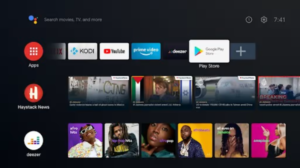
Getting Started
Downloading IPTV Smarters
The first step in setting up IPTV Smarters is to download the app onto your device. Whether you’re using an Android smartphone or tablet, or an iOS device such as an iPhone or iPad, you can find the IPTV Smarters app on the respective app stores. Simply open the Google Play Store or Apple App Store, search for “IPTV Smarters,” and proceed to download the app onto your device. Once the download is complete, you’re ready to move on to the next step.
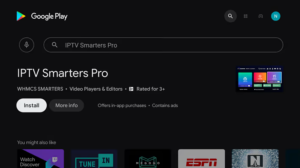
Installing IPTV Smarters
After downloading the IPTV Smarters app, the next step is to install it on your device. Locate the downloaded app icon on your device’s home screen or in the app drawer, and tap on it to launch the installation process. Follow the on-screen prompts to complete the installation, and within moments, you’ll have IPTV Smarters installed and ready to use on your device.
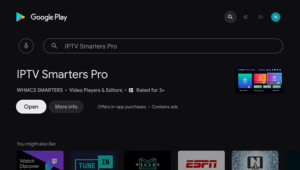
Setting Up IPTV Smarters
Creating an Account
Before you can start streaming content on IPTV Smarter, you’ll need to create an account. Launch the app on your device and navigate to the login or signup screen. If you already have an account, simply enter your login credentials to proceed. If you’re a new user, you’ll need to sign up for an account by providing some basic information such as your email address and creating a password. Once your account is created and verified, you can proceed to the next step.
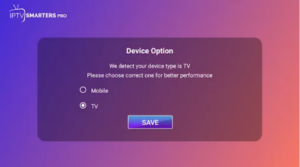
Adding IPTV Subscription
With your account set up, the next step is to add your IPTV subscription to the IPTV Smarter app. Depending on your service provider, you may need to enter your subscription details such as your username, password, and server URL. Once you’ve entered this information, the app will authenticate your subscription and grant you access to your subscribed channels and content.
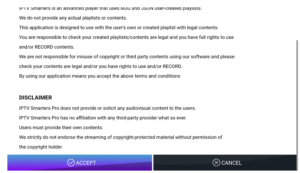
Configuring Settings
Before you start exploring the vast array of channels and content available on IPTV Smarter, take a moment to configure the app settings according to your preferences. You can customize various settings such as video resolution, audio language, and playback options to optimize your viewing experience. Explore the settings menu and adjust the options to suit your preferences.
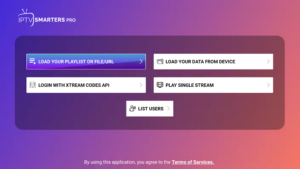
Exploring Channels and Content
With IPTV Smarters set up and configured to your liking, you’re now ready to explore the extensive library of channels and content available on the platform. Navigate through the app’s intuitive interface to browse channels, view program guides, and discover on-demand content. Whether you’re interested in sports, news, movies, or international programming, IPTV Smarters offers something for everyone.
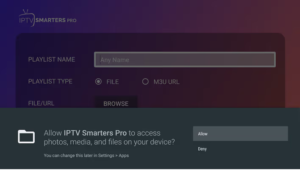
Conclusion
Setting up IPTV Smarters on your Android or iOS device opens up a world of entertainment possibilities, allowing you to access a vast array of channels and content with ease. By following the step-by-step instructions outlined in this guide, you can quickly set up IPTV Smarters and start enjoying your favorite programs on the go. With its user-friendly interface, extensive features, and customizable settings, IPTV Smarters is the ultimate IPTV app for Android and iOS users.
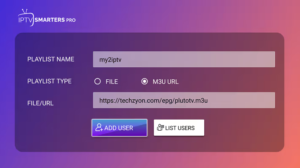
Frequently Asked Questions
1. Can I use IPTV Smarter on multiple devices simultaneously?
Yes, IPTV Smartes supports multi-screen usage, allowing you to stream content on multiple devices simultaneously using a single subscription.
2. Is IPTV Smarter compatible with external media players?
Yes, IPTV Smarter is compatible with external media players such as VLC and MX Player, providing additional flexibility and customization options for your viewing experience.
3. Are there any additional charges for using IPTV Smarters?
While IPTV Smarters itself is free to download and use, you will need to subscribe to an IPTV service provider and pay for a subscription plan to access their content through the app.
Get your subscription today: https://ipzonetv.com/